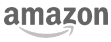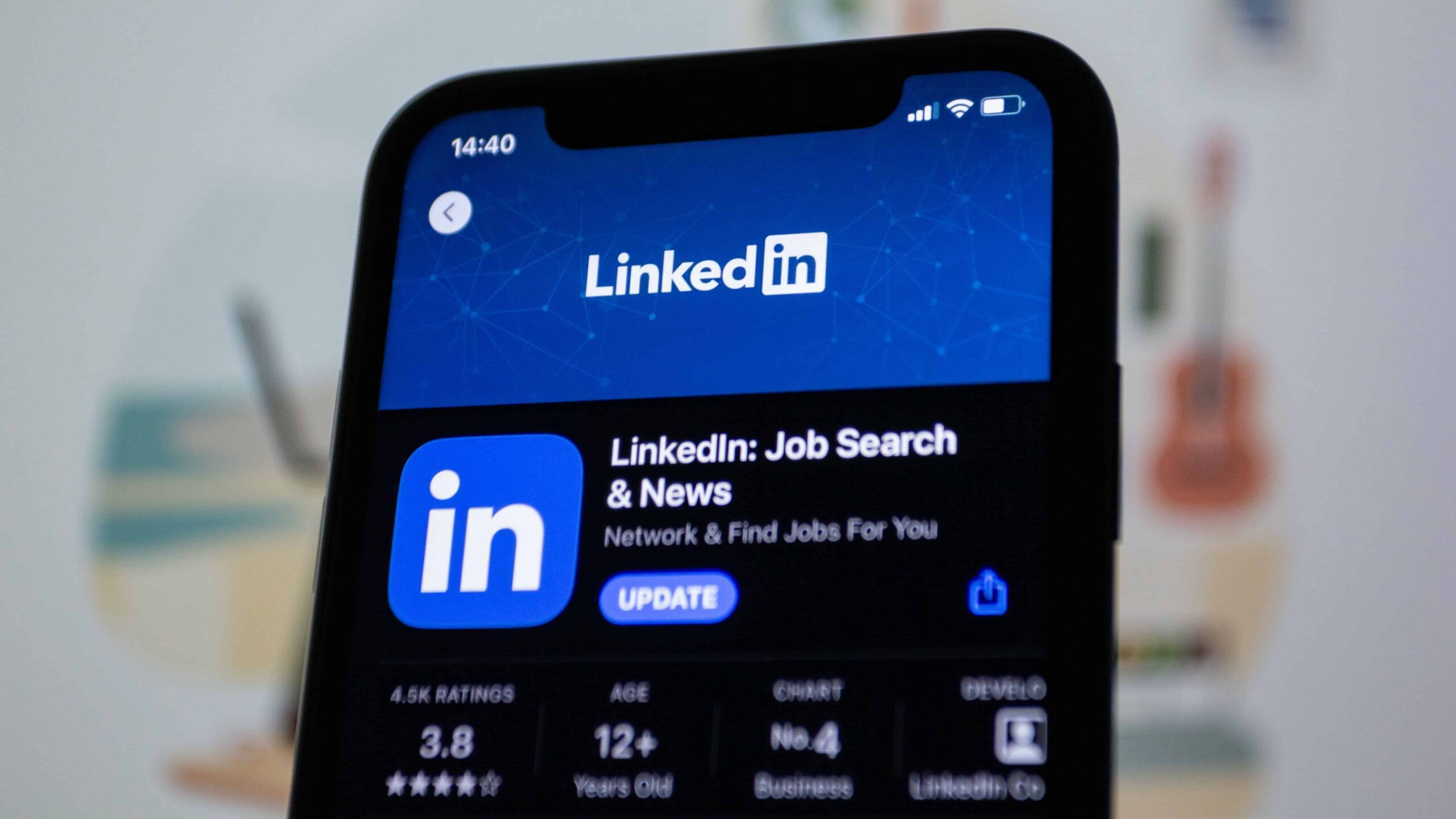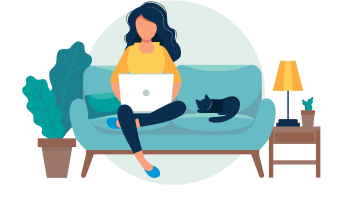Did you know that every minute, eight job candidates are hired through LinkedIn?
With 95 percent of recruiters using LinkedIn to look for their next hire, you need to create a LinkedIn profile that stands out to recruiters and creates a strong first impression.
In this guide, we will show you how to create an powerful LinkedIn profile in 10 steps.
You can also try out Jobscan’s LinkedIn Optimization Tool to check if your profile is optimized for your dream job.
The tool will analyze your LinkedIn profile against the job descriptions of the position you are applying for. Then, it will generate a score of how optimized your profile is and provide you with a report of how you can better optimize your profile.
Why is your LinkedIn profile important?
Your LinkedIn account is the most valuable digital asset in your job search.
“LinkedIn is the place to go for your next opportunity,” according to career expert Jasmine Escalera. “It is the best place to showcase who you are and what you are passionate about. It is the best place to get connected to hiring potential.”
Reasons why having a solid LinkedIn profile is critical:
- Recruiters check your LinkedIn profile if they want to vet your professional capability.
- Your LinkedIn profile makes you searchable in Google.
- It is the best place to position yourself as a professional and industry expert and build your brand.
- LinkedIn allows you to connect with professionals across different industries around the world. It also gives you access to recruiters, hiring managers, and prospective employers.
- As of the 2nd quarter of 2023, more than 63 million companies are on LinkedIn. This means that LinkedIn users have a wide net of job opportunities and easy access to job boards.
- LinkedIn offers different courses to build skills and improve your employability. Check out our guide on LinkedIn certifications to get started.
How to create a LinkedIn profile in 10 steps
Creating a LinkedIn profile is not that hard. But you need to be strategic about what you put into your profile if you want to stand out.
Here’s how you create a great profile:
Step #1. Set an intention on what you want out of LinkedIn
Jasmine Escalera said that the number one thing to do is set an intention on what you want to do on the platform.
“For all of you in this space, this part is super easy because you are all here with the intention of: ‘I want to find my next opportunity or ‘I want to find my next job.”
What are you trying to achieve by using LinkedIn? Who is your target audience? The way you fill out your profile and interact with the platform should depend on that intention or goal.
Step #2. Create a LinkedIn account
Before you can set up your LinkedIn profile, you need to create your account.
How to set up your LinkedIn account:
Step 1. Go to www.linkedin.com.
Step 2. Click “Join Now” or “New to LinkedIn? Join now”
Step 3. Enter your username or phone number and create a password. You can also set up your account by using your existing Google account.
Step 4. LinkedIn will then ask you to answer basic questions like your first name and last name.
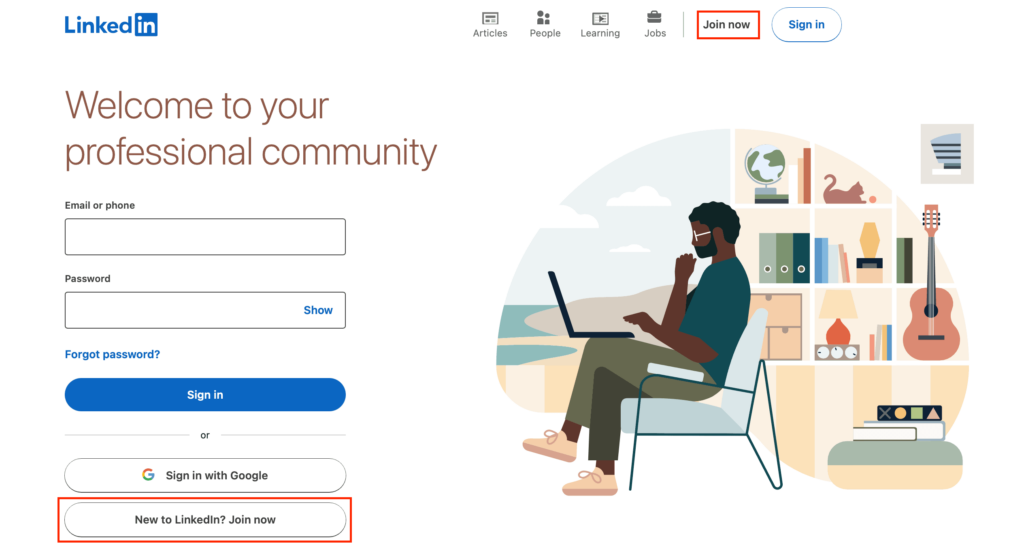
Once your profile is created, you can now begin to tweak and build your LinkedIn profile.
Step #3. Add a professional profile photo
Your LinkedIn profile photo is one of the first things people will see when they open your LinkedIn profile. Recruiters will also see your profile picture in LinkedIn search results.
Studies show that those with a profile picture have 21 more views and 9 times more connection requests than those who don’t. That’s why we highly recommend that you upload a decent and professional profile picture.
Tips for choosing the best picture for your LinkedIn profile:
- Dress and groom yourself like you would for an in-person job interview.
- Stand in front of a solid background that isn’t too busy or distracting.
- Make sure you’re well-lit from the front. Natural lighting, or a ring light, is most ideal.
- Have someone else take the photo for you. Selfies are OK if the angle is straight on and your arm isn’t in the photo. You just need to crop from the center of your chest to the top of your head.
- Take a deep breath and flash a welcoming smile to show off your personality.
- Pick your favorite photo and upload it to your LinkedIn profile.
Check out our full guide: 10 Ways to Improve Your LinkedIn Profile Picture (For Free!)
When you scan your LinkedIn profile with Jobscan, part of what it checks is whether you have all the basic LinkedIn information which prove your credibility to recruiters. This includes your full name, profile picture, location, and industry.
Here’s what it looks like:

Step #4. Choose a compelling cover photo
Together with your photo, your LinkedIn cover photo or banner is one of the first things that recruiters will see when they open your profile. Your cover photo solidifies your personal brand.
By default, this is what your LinkedIn cover photo looks like:
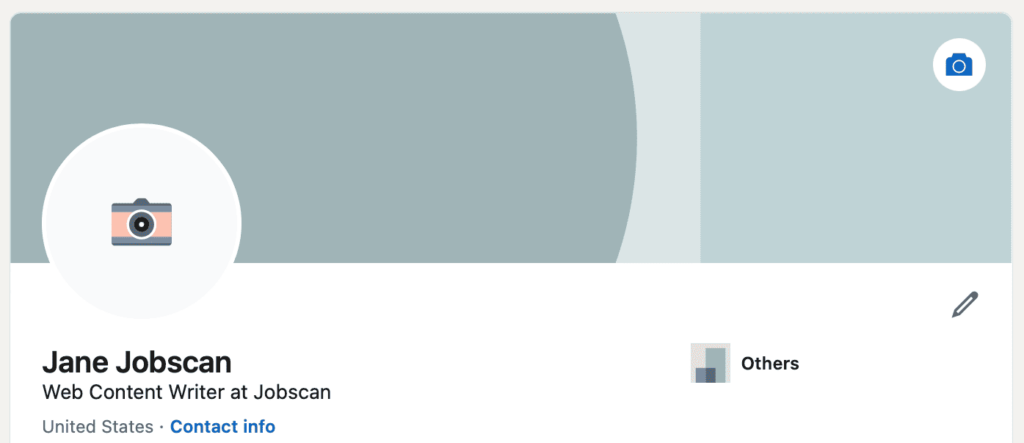
Choosing not to upload a cover photo is a wasted opportunity. A well-selected cover image not only enhances the visual appeal of your profile but also conveys a snapshot of your professional identity.
For your cover photo, you can use something that:
- Represents your field of expertise.
- Showcases your value proposition.
- Shows your workspace.
- Highlights your top accomplishments.
- Represents your passion or hobby.
- Represents your company.
- Represents you as a person.
Your cover photo should be 1584 x 396 pixels with a maximum file size of 4mb. LinkedIn accepts cover photos in the following file formats:
- PNG
- JPG
- GIF
Step #5. Write a powerful headline
Your LinkedIn headline is your primary branding real estate and your first opportunity to tell others what you bring to the table. It is the key to appearing in more searches and explaining who you are and what you do.
The LinkedIn headline offers you 220 characters to showcase your unique value and expertise. Because your headline shows up in LinkedIn and Google searches, you need to make it compelling.
Tips for writing a standout headline:
- Think about the job you’re looking for next.
- Find one to two things that the company or job wants you to do to be successful in that role.
- Study the job description and look at other representative job descriptions for the job/s you are applying for.
- Note one to two really important things mentioned in the job descriptions. Create a LinkedIn headline that’s focused on that.
- Include measurable accomplishments.
- Work in as many job or industry-specific hard skills and keywords as possible. This will help you appear higher in LinkedIn searches by recruiters interested in what you have to offer.
- Maximize the 220 characters.
By default, LinkedIn makes your current job title and company your headline, for example: “Web Developer at ABC Company.”
An optimized headline could read:
Web Developer at ABC Company | Full Stack Engineer | Front End Specialist | HTML5, CSS3, Bootstrap, JQuery, PHP
Why is this headline good? Not only does it include the user’s current position and company, it also expands on the user’s skillset. It also mentions specific hard skills that a recruiter might search for.
Here are examples of powerful LinkedIn headlines: 18 Impactful LinkedIn Headline Examples from Real People
When you scan your profile into Jobscan’s optimization tool, you will see whether your LinkedIn headline is the right length and whether it matches the job titles in the job descriptions.
Step #6. Write a summary that showcases your skills
Below your profile photo, name, and headline is your LinkedIn profile summary, also known as the About section.
Most users underutilize this section or leave it blank. This is a missed opportunity, as the summary is your introduction to anyone visiting your profile.
With its 2,600-character limit, the summary gives you approximately 370 words to explain who you are, what you do, and what makes you unique.
Here are some tips for writing a good LinkedIn summary:
Tip #1: Determine your audience
The tone, language, or calls to action you include in your profile summary will depend on who you’re trying to reach.
Tip #2: Optimize your summary
Work in as many job or industry-specific hard skills and keywords as possible. This will help you appear higher in LinkedIn searches by recruiters interested in what you have to offer.
Analyze relevant job descriptions or check the profiles of successful industry peers. Then come up with a list of keywords and phrases that recruiters are likely to search for on LinkedIn.
Tip #3: Tell your story
Your summary is your chance to directly address recruiters and share with them your unique story.
You can use this section to explain why you are passionate about the job and how you can bring value to the company. You can also share a noteworthy experience that makes you the best candidate for the job.
Tip #4: Show off your personality
The summary is your best opportunity to loosen up and show off your personality within your LinkedIn profile.
Allow the reader to get an idea of what it’s like to be around you. This might help out a hiring manager trying to determine office culture fit or a LinkedIn user who is considering following you.
What your LinkedIn profile summary can include:
- Who you are
- Who you serve
- Your career background
- Major career accomplishments you are super proud of
- Your guiding principles
- Reasons why you are passionate about your job or industry
- Career ambitions
- Call to action (Your next step and how the viewer can help)
Here is an example of a LinkedIn summary section:

You can check out more summary examples here: 15 LinkedIn Summary Examples You Need to Read in 2023
To get a detailed breakdown of how to improve your LinkedIn summary, scan your profile into Jobscan and go to the Profile Summary section of your report. You’ll see scores based on length, skills mentioned, tone, and more.
Step #7. List your work experience
The work experience section should showcase all your relevant positions, previous employers, and measurable achievements. You can do this by listing them in bullet points.
To add a new job to your profile, click the plus sign (+) at the top of the Experience section.

When adding a new job, be sure to select the company from LinkedIn’s suggestions rather than just typing it in.
This will include you with other employees on the LinkedIn company page and allow recruiters to find you when they filter by company.
Here are some tips for writing a great experience section:
Tip #1: Add details to your work title
Much like the LinkedIn headline, simply typing your job title into the job title field — e.g. “Accountant” — is a wasted opportunity.
The work experience job title fields which are weighted heavily in LinkedIn Search allow you to type up to 100 characters.
Instead of saying “Accountant,” a more effective job title would be something like:
Accountant – CPA, Budget Forecasting, Financial Statement Analysis
This still shows that the user was an accountant, but it highlights their expertise while adding high-impact keywords.
2. Add relevant keywords
A powerful way of increasing your visibility to recruiters and hiring managers is by using relevant industry-specific keywords.
Keywords are usually job titles, skills, or other industry-related terms that recruiters will search for when looking for a candidate for a specific job.
But how do you know which keywords to use?
Check out job descriptions or the profiles of successful industry peers the note specific skills or terms frequently mentioned. Come up with a list of these keywords, then incorporate these into your LinkedIn Profile.
With just a few clicks, Jobscan’s LinkedIn Optimization tool gives you a comprehensive list of relevant keywords that you need to include on your profile to increase your chances of being seen and noticed by recruiters.
Tip #3: Mention measurable results
Measurable results add legitimacy to your claims. Recruiters are less interested in what you say you can do. They are more interested to know what you’ve actually accomplished.
Show that you have the skills and competencies by listing your work history in your profile.
Tip #4: Include your most current position plus two prior positions
LinkedIn members with current positions are discovered 16 times more in recruiter searches and their profile views increase up to 29 times.
The bullet points in your work experience section should be achievement-based and targeted towards your desired job or field.
Step #8. Highlight your education and certifications
Your education and certifications prove to recruiters and hiring managers that you have relevant academic credentials in your field or industry. They also prove how dedicated you are to your craft.
Be sure to list all the schools you attended and the degrees you earned, even when it feels like ancient history or it’s not relevant to your career.
This is for two main reasons: networking and search filtering.
Networking
When browsing open jobs on LinkedIn, information about your network is displayed at the top of job listings.
One of the insights you’re likely to see is how many alums work at the company. Clicking on the link produces a list of LinkedIn users who went to your school.
Using your alma mater as an ice breaker, you might be able to contact someone at the hiring company and get a leg up on the competition. Additionally, a hiring manager or recruiter might be biased in your favor after seeing that you went to their school.
Search Filtering
When recruiters search LinkedIn, they have a number of filtering options to narrow their search, including location, past companies, and education.
If education is part of the job requirements for the position they’re filling, they’re likely to set a filter so that they only see candidates with a bachelor’s or master’s degree.
If you’ve had a successful career as a software developer despite being an art history major in college, failing to include your degree on your LinkedIn profile could exclude you from recruiter searches.
Step #9. Get endorsements from others in your network
Having LinkedIn endorsements further cements your credibility and professional expertise.
Endorsements give you a chance to validate your skills, strengths, and abilities by having your bosses, colleagues, and peers vouch for your skills.
Don’t hesitate to ask for endorsements from your connections or those you have worked with who can genuinely vouch for your skills. When somebody endorses your skill, their name and photo will appear next to that skill.

It is highly likely for someone to endorse you if you also endorse them. And doing this is easy.
How to endorse someone:
Step 1. Go to the profile of your 1st degree connection. These are your LinkedIn friends.
Step 2. Scroll down to the Skills & Endorsements section of their profile.
Step 3. Look for the skill you want to endorse.
Step 4. Click the ‘Endorse’ button.
Step #10. Customize your public profile URL
The default LinkedIn URL that comes with your LinkedIn account is made up of your first and last names, followed by a string of random numbers and letters. This is difficult to share with people.
You can customize your URL from LinkedIn’s Public Profile Settings page and create your vanity URL that includes your name separated by dashes, such as:
- linkedin.com/in/john-doe
- linkedin.com/in/john-doe-houston
- linkedin.com/in/john-doe-project-manager
A customized URL is easier to remember and tell people. Plus it looks cleaner when printed on a business card or resume.

Now that you’ve created your LinkedIn profile, it’s time to dive into some of the platform’s rich features to amplify your professional presence.
How to connect with other professionals in your industry
Using LinkedIn to grow and cultivate your professional network has benefits beyond finding a new job or simply keeping in touch with your peers and former colleagues.
In general, the more quality connections you have on LinkedIn, the better.
When you first sign up for an account, LinkedIn will ask you if you’d like to import your email contact list for an initial list of suggested connections.
Once you’re all set up, you can find more suggestions under the Network tab. You can also connect with other users by going to their profile page.
A “Connect” button will either appear under their profile picture or in the “…” dropdown menu at the top of their profile.

Send a personalized note with your connection request to make a good impression and increase your chances of having it accepted.
Members who accept your invitation and members whose invitation to connect you accepted become your 1st degree connections.
People who are connected to your 1st degree connections become your 2nd degree connections, and those connected to your 2nd degree connections become your 3rd degree connections.
How to participate in LinkedIn groups for networking opportunities
LinkedIn groups can help you meet key people during your job search or connect with professionals in the same field or industry.
You can discover LinkedIn groups in different ways:
- Keyword Search: Start by typing relevant keywords or industry terms in the LinkedIn search bar. This will pull up groups that align with those terms.
- Check ‘Discover’ Tab: Under the ‘Work’ icon on your LinkedIn homepage, there’s a ‘Groups’ section. Clicking on it will lead you to a ‘Discover’ tab with group recommendations tailored for you.
- Profile Exploration: Visit the profiles of professionals you admire or want to network with. Often, they list groups they’re part of, which can be relevant to your interests.
- Alumni Networks: Many universities and colleges have dedicated LinkedIn groups for their alumni. Joining these can help you connect with peers from your academic background.
- Industry Associations: Many professional organizations and industry bodies have their own LinkedIn groups. Being a part of these can keep you updated with the latest trends and discussions in your field.
Remember, once you’ve joined a group, actively participate in discussions, share insights, and engage with other members to make the most of the networking opportunity.
How to use recommendations from colleagues
Linkedin recommendations are testimonials from other LinkedIn users about who you are as an employee, co-worker, or boss. Recommendations help validate your credibility as a professional.
You can simply list those you want to ask for recommendations from and shoot them a message.
You can also follow these steps:
Step 1. On the recommendations section of your profile, click the + button.
Step 2. Click on “Ask for a recommendation.” This dialogue box will then appear. Type the name of the connection you want to ask for a recommendation from.
Step 3. LinkedIn will ask about your relationship with the connection you chose. Be sure to write a personalized message.
Don’t forget to also give your connections a recommendation!
Here’s our full guide: How to Recommend Someone on LinkedIn (and How to Ask for a LinkedIn Recommendation)
How to share content consistently
Posting relevant links and interesting updates to the LinkedIn newsfeed is a great way to engage your peers and increase the visibility of your LinkedIn profile.
Your posts won’t automatically go out to all of your connections. When you publish an update, LinkedIn’s newsfeed algorithm judges your post to determine whether it is quality content or spam.
If it passes, your post then gets shared with a small segment of your connections.
How to find a job with LinkedIn
At LinkedIn.com/jobs, you can search for jobs posted on LinkedIn by job title, keyword, company, and/or location.
As you search, a number of filters are available to help you narrow your search.
Some jobs allow you to apply with LinkedIn “Easy Apply,” while most take you to a different application website.
Optimize your LinkedIn profile with Jobscan
Appear higher in LinkedIn Search by optimizing your LinkedIn profile with Jobscan’s LinkedIn optimization tool.
Check this video to see how it works:
Frequently asked questions (FAQs)
What is a LinkedIn profile?
A LinkedIn profile is the personal user profile you receive when signing up for the social media network. It offers opportunities for individuals to share their professional background and details to build their network, find jobs, and communicate with connections.
How do I create a good LinkedIn profile?
Follow the steps in this article to help you complete each section of your LinkedIn profile and be sure to optimize according to your goals on the platform.
Can you see if someone views your LinkedIn profile?
The LinkedIn premium account gives you access to see who views your profile. The standard account only offers a limited view.
What are the parts of a LinkedIn profile?
Here are the parts of a LinkedIn profile:
- Industry and location information
- Profile photo
- Headline
- About, Featured
- Activity
- Experience
- Education
- Licenses & certifications
- Volunteer experience
- Skills & Endorsements
- Recommendations
- Interests
- Connections
What does it mean to optimize your LinkedIn profile?
Once you’ve filled out your profile, the next step is to “optimize” it by including strategic keywords and desirable skills into key areas of your LinkedIn profile.
This helps make your profile easy to locate and process by recruiters, which can improve your chances of job interviews and offers.
How does LinkedIn’s search algorithm work?
LinkedIn’s search algorithm considers a variety of profile sections to rank their results.
To increase your chances of being a top result in a recruiter’s LinkedIn search, your hard skills and keywords should be placed into the fields LinkedIn’s search algorithm values the most.
These include:
- Headline
- Past and present job titles
- Profile Summary or About section
- Work experience
94% of recruiters use LinkedIn to vet job candidates. Optimize your LinkedIn profile and show that you’re a recruiter’s perfect candidate.
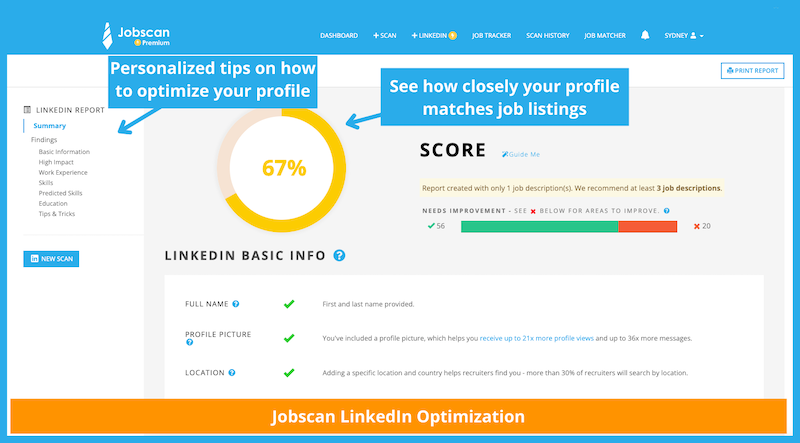
Click here to start optimizing your LinkedIn profile
More expert insights on this topic: